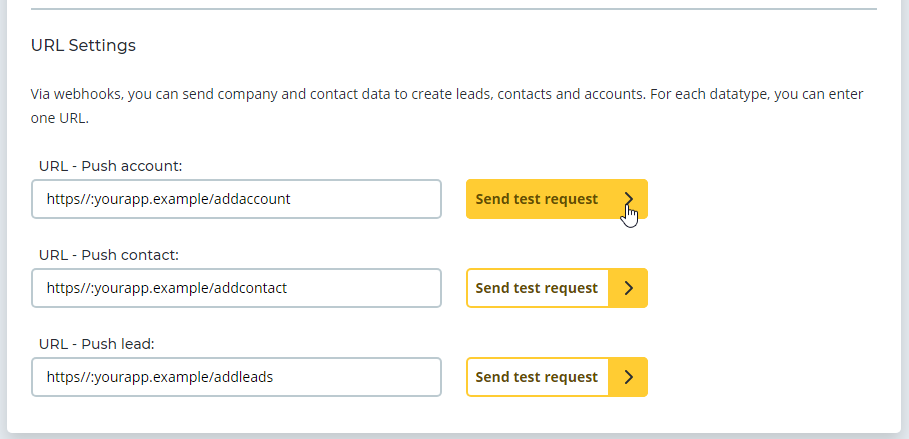This article features information regarding the webhooks of the CONNECT Chrome Extension.
Webhooks allow you to link the most common CRM and ERP systems with Echobot.
The Echobot webhooks of the CONNECT Chrome extension allow you to transmit the following information to your system:
- a single company dataset
- a single contact dataset as a contact or a lead
Please Note: Echobot provides the data, but the integration of this data into your target system is up to you. Please direct any questions regarding your target application, keywords, setup, and settings to your data integration service provider and/or your CRM or ERP platform provider.
Webhooks
Webhooks are a data transfer technology. The Echobot platform accesses an HTTP address provided by you and transfers the data. Many CRM systems already allow for the reception of data via HTTP, so that your data records can be expanded with information about companies and contacts from the Echobot database.
Process
- You have selected a company in your CONNECT Chrome extension and would like to transfer the company data to your CRM. Click on “Sync” inside the extension.
- Echobot sends the data via HTTP to your specified address
- Your CRM receives the data and saves it into your target database
The selected data will then be transferred in the JSON format. You can choose between three different formatting types:
- Structured
This type transfers the data in a clearly structured format which is particularly well-suited for software developers and integrators. - Flat
This type uses a simplified data structure. It is particularly well-suited for further processing in low-code-tools.
Dies ist ein Format mit vereinfachter Datenstruktur. Es eignet sich besonders für die Weiterverarbeitung in Low-Code-Tools. - Legacy – (old)
This is the same formatting type as the one used in CONNECT 2.0.
Please note: Only encrypted URLs are allowed (only https://, NO http://). Die HTTPS-Endpunkte müssen ein gültiges Zertifikat haben.
The technical documentation regarding the Chome extension webhooks is available here.
Setting up the Chrome Extension Webhooks
Open the Echobot account dashboard: Echobot Login
Click on “Integrations” in the sidebar to the left.
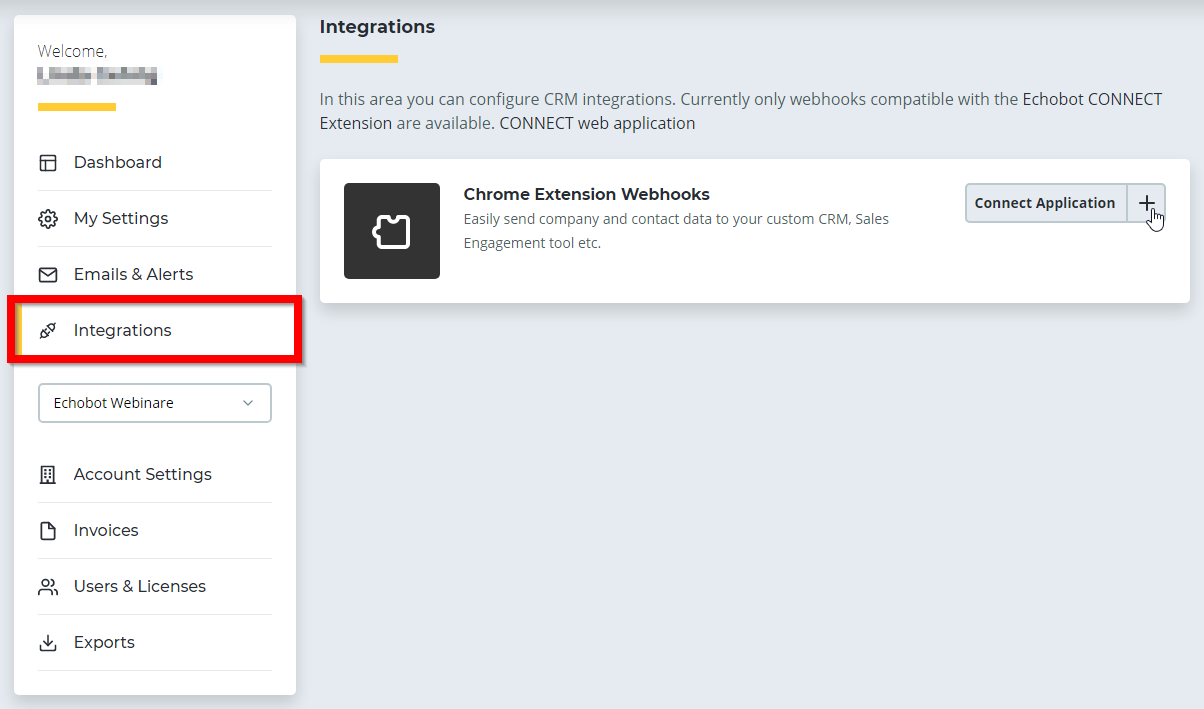
Navigate to “Chrome Extension Webhooks“, then click on “Connect Application“.
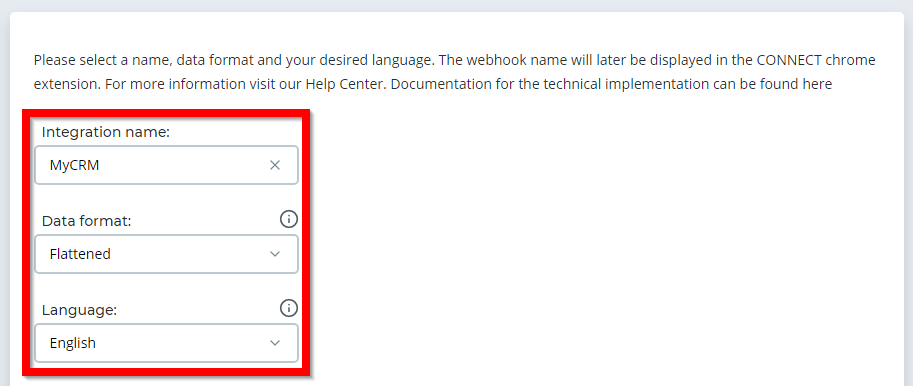
Select a name, data format, and your desired language.
Integration Name: Enter the name of your integration. This name will be displayed inside the Echobot tools as, for instance, “MyCRM”.
Data format: Choose the type formatting for the JSON data transfer.
Language: Choose the language in which you want to transfer the data. This setting refers to translations and the formatting of numbers in text fields.
Autorization
Enter your authorization data here.
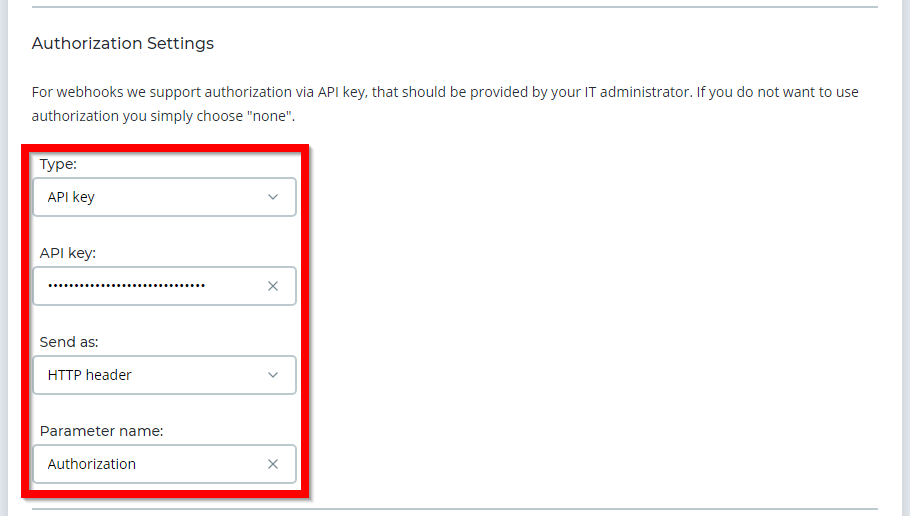
API key: The password or API token expected by your target system.
Send as: You can choose to transfer the data either as http-Header or Query-Parameters inside the URL:
- http-Header: Ihr API token will transferred inside the http-header.
Parameter name: The name of the http-Header field, for example: „Authorization“.
- Query-String: The token will be transferred as part of the URL.
Parameter name: The name of the query string parameters, for example: https://my-crm/connector/contact?PARAMETER-NAME=API-KEY
URL Settings
Enter the target URL to which Echobot should send the selected data. You can also click on “Send test request” to verify whether or not your webhooks are working as intended.