The filter “Website Search” allows you to search for certain content and keywords on company websites.
To add a filter for website search, first click on “Add filter”, then select “Company Filters”, followed by “Website Search”.
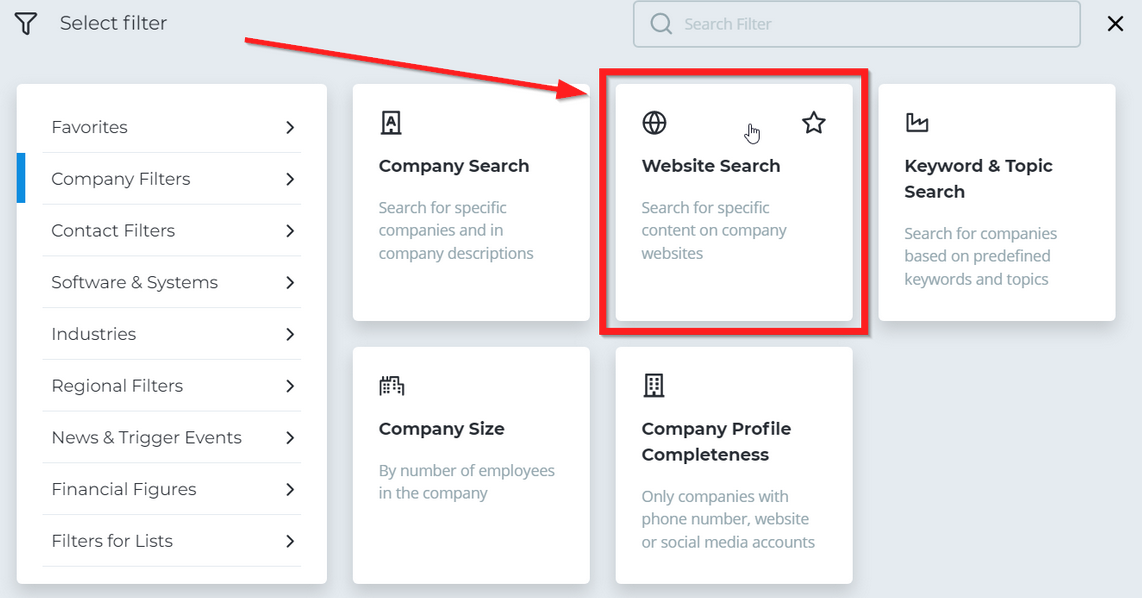
Enter keywords in the search bar and add them to your search by clicking on the plus symbol.
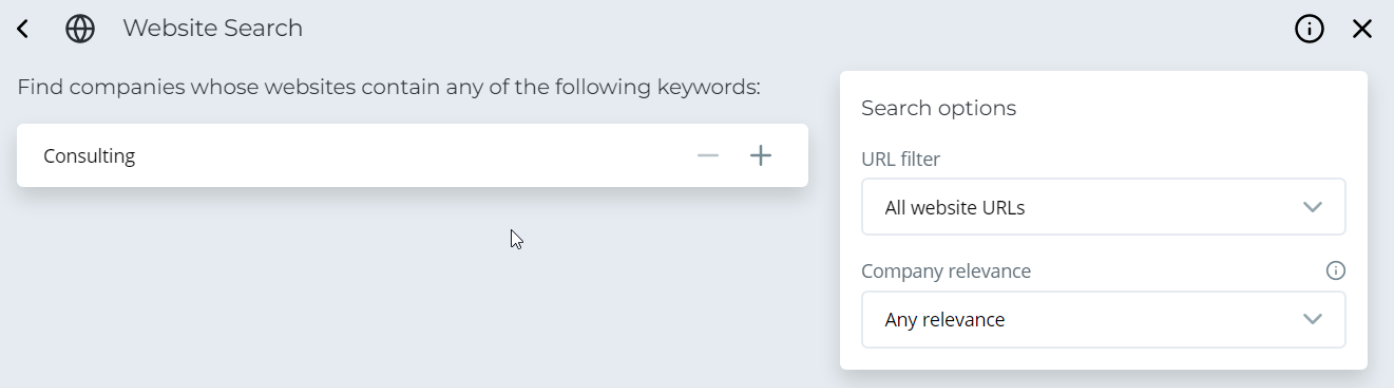
Use the URL filter in order to find out on which subpage of the company website your chosen keywords must have been mentioned.
The relevance of your keywords can be adjusted with the “Company relevance” setting at the right. The Echobot AI determines the relevance of a keyword through the usage of information such as the usage frequency of the keyword on the company website, specific placements of the keyword on the company website, and the business activity of the company.
We will now be adding exclusion criteria to our search. Enter a keyword that you want to exclude from your search and click on the minus symbol to add it.
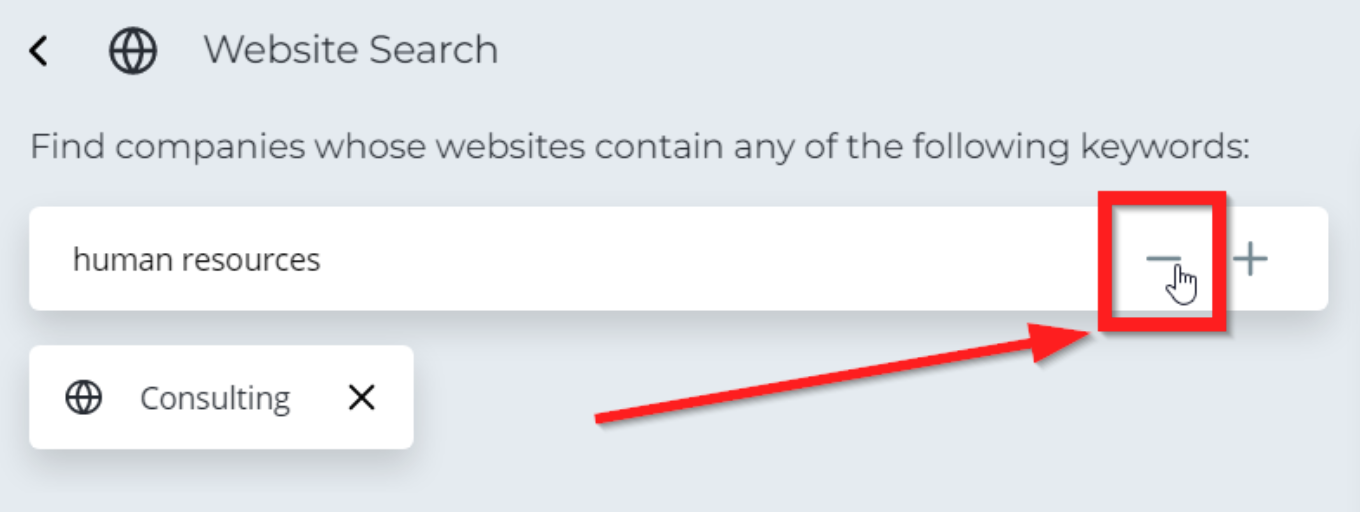
Exclusion criteria are displayed as strikethrough text.
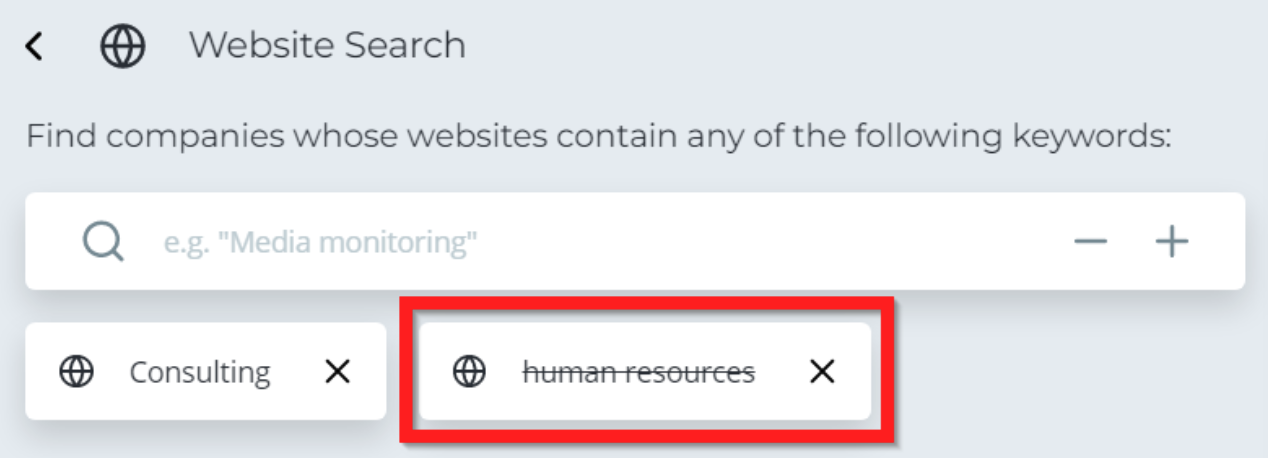
Please note: Search keywords as well as exclusion keywords will be applied to entire company websites and all subsections below “Search options”.
A company website that contains a search keyword will be excluded from your results list if it also includes an exclusion keyword.
Use the option “Global exclusion” at the bottom left if you want to exclude companies of no interest much more comprehensively and independently of the source location of the keywords. Any exclusion keywords added under this option will be applied not only to the website text but also to other website areas of the company in the Echobot database.
For example: You can use the global exclusion feature to search for companies that have “Consulting” as part of their company name but at the same time you exclude IT system providers.

