Company lists in Echobot Target 2.0 are static lists of companies in which you can save selected companies. Unlike saved searches, these lists are not dynamic. This means that company lists only change when users save new companies to existing lists or delete discarded companies.
Please note: No contacts are saved when you create a company list. You can save contacts separately in contact lists.
Adding individual companies
You can add individual companies to a list as follows:
First, open a saved search or create a new search.
Click on the checkbox to the left of the companies you want to add to your list. Then click on the “Add to list” button above the search results.
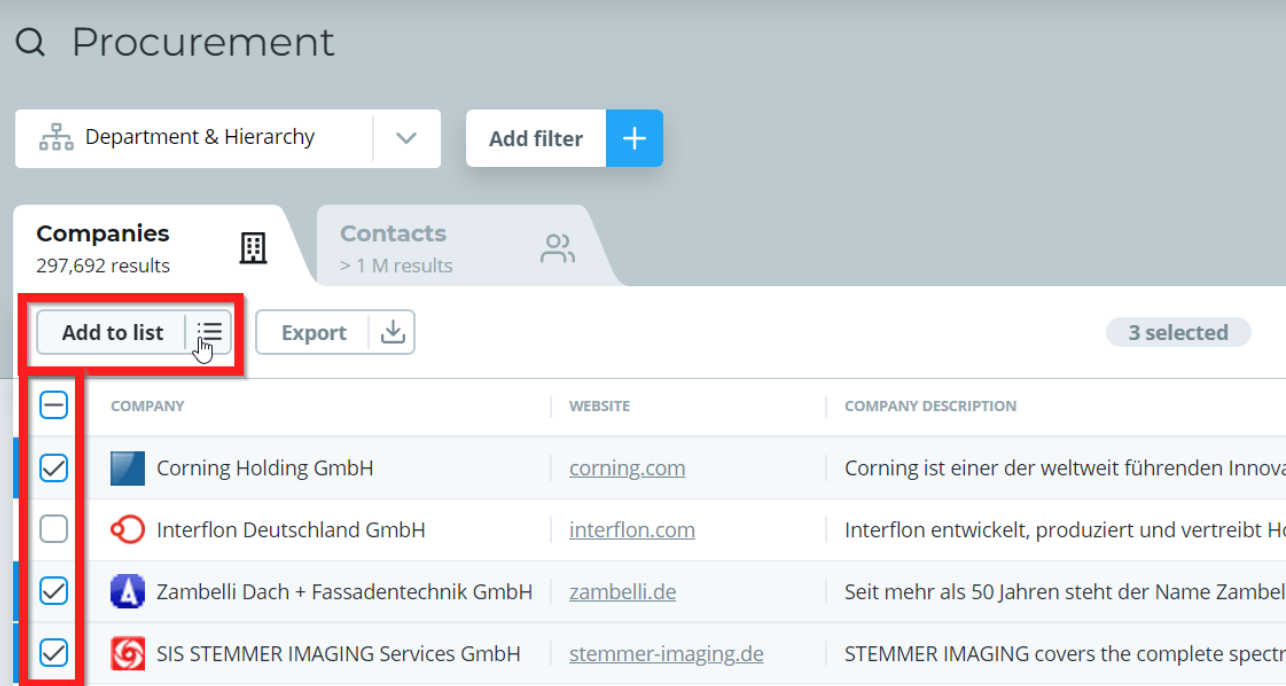
You will now see a popup menu titled “Add companies to list”. Create a new list by clicking on the field “New List” at the top. Enter your desired list name and click the blue “Save” button at the bottom right.
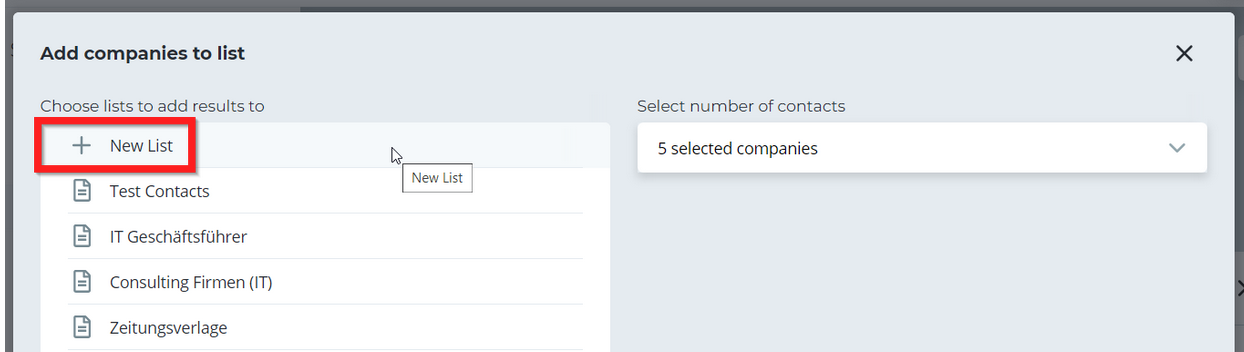
Click on the “Lists” symbol in the navigation bar at the top left to access your lists.
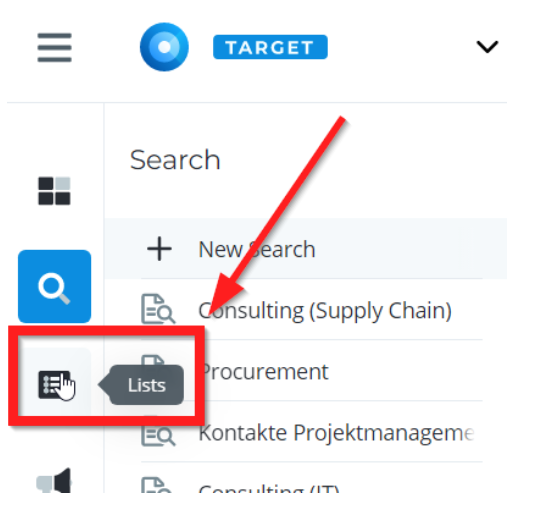
You can now access your company lists in the navigation panel to the left.
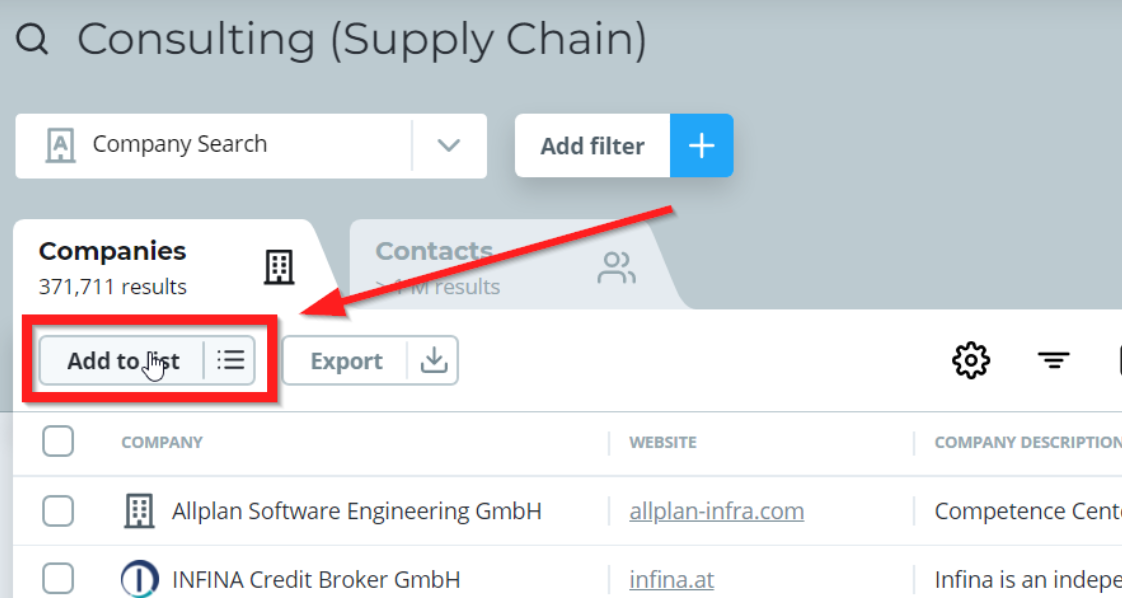
Adding large numbers of companies
We recommend a different method for the creation of lists if you are working with results lists that feature a large number of companies.
Click on the button “Add to list” while in a search.
Click on the drop-down menu below “Select number of contacts“ on the top right.
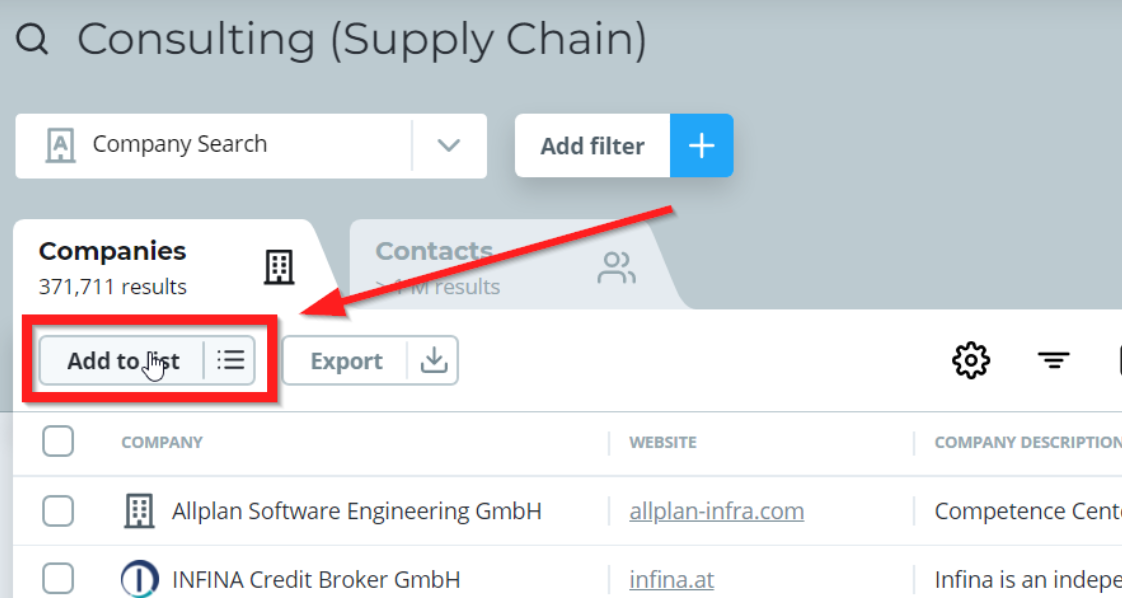
Choose the number of companies that you would like to add to your list.
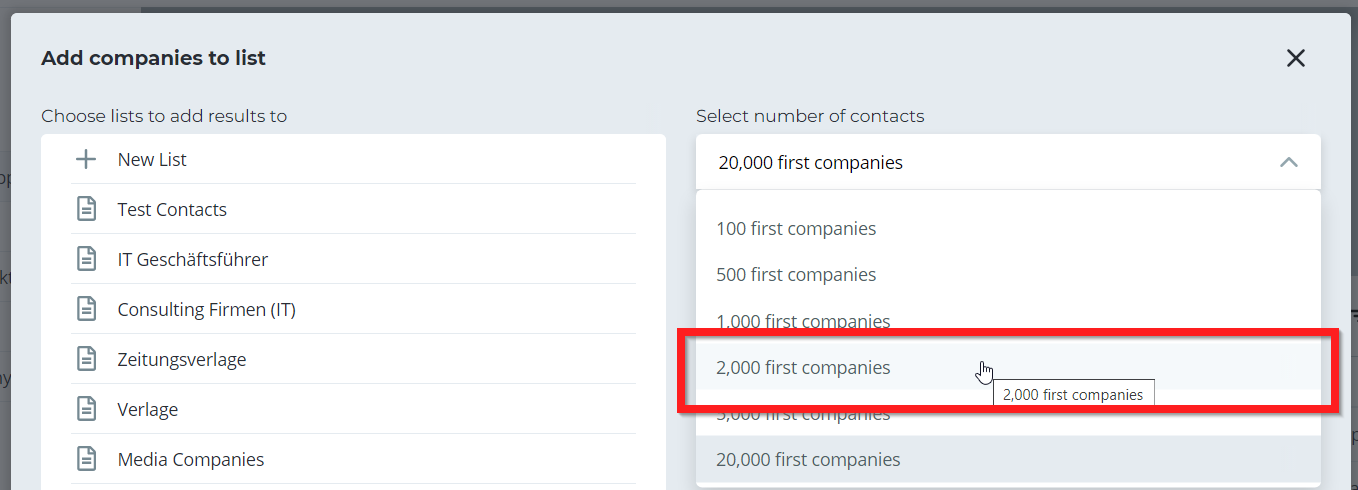
Now, click on “New List” to add the selected amount of companies to a new list, or choose one of your existing lists to add the companies to that list.
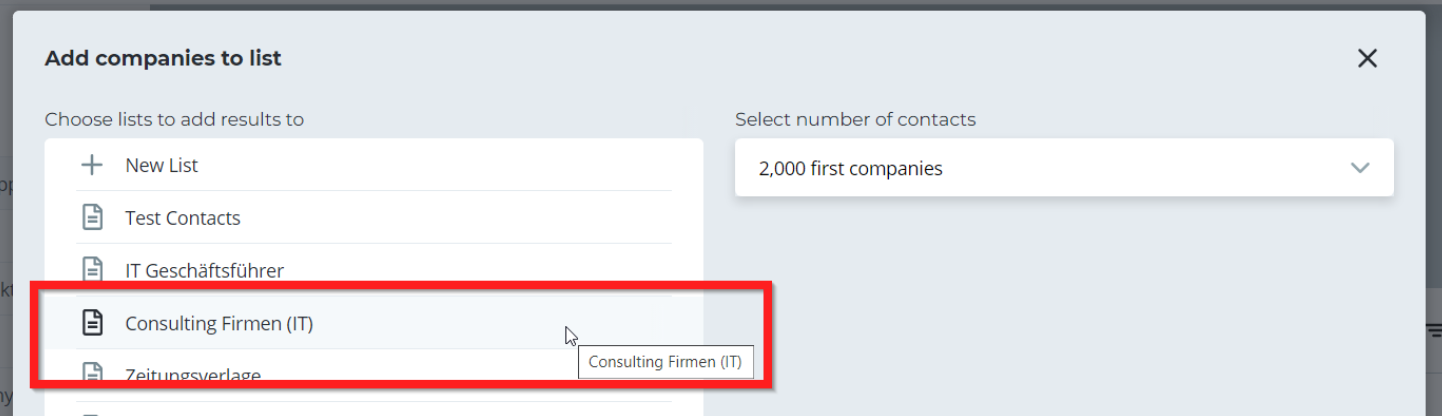
Click on the blue “Save” button at the bottom right to save your list.

