Echobot supports your sales endeavors using new AI technologies to find similar companies based on your clients or particularly relevant leads. You can also use existing company lists and the information contained therein for future queries.
This tutorial uses a company list that was created with TARGET 2.0.
First, access “AI Tools” in the left navigation panel to find companies similar to the ones saved in your company list.
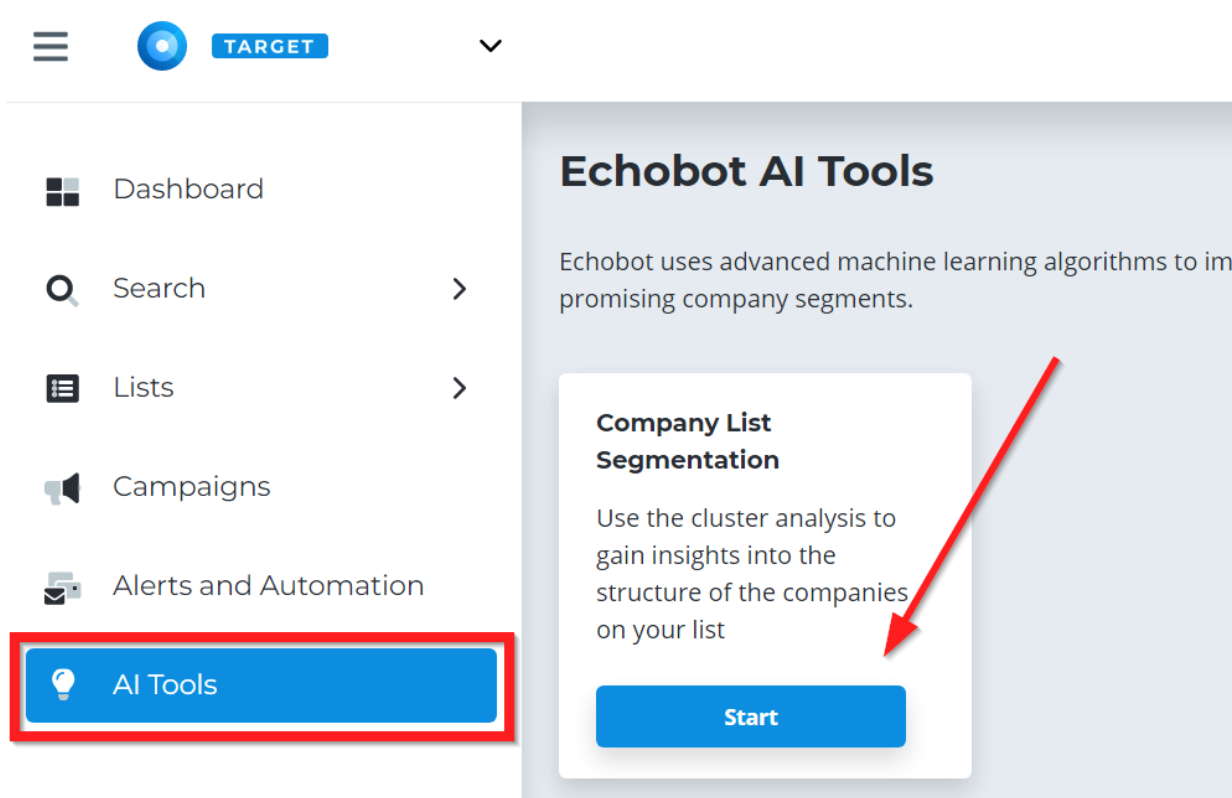
Click on the blue “Start” button under “Company List Segmentation” and choose the company list you would like to use.
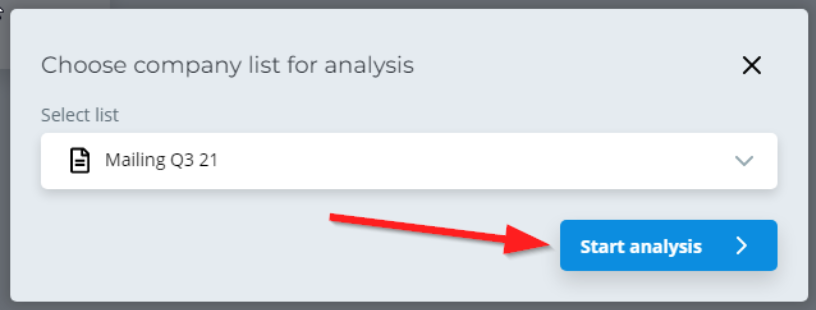
Confirm your choice by clicking on “Start analysis”.
The Echobot AI then analyzes all companies on the selected list and locates them in the digital space. Physical space is usually measured within three axes, however, Echobot uses 80 axes, allowing for a very high detail of analysis of the companies and their characteristics.
The AI imitates the human brain and implicitly compares information such as business areas, industry assignments, and employee numbers. In doing so, it creates so-called “company clusters” and assigns companies to these clusters. “Company clusters” are groupings of companies that are topically very closely related to one another.
If you wish to know more about this process, we recommend our whitepaper and the university lecture as references.
In the tool you can see a graphic representation of these clusters:
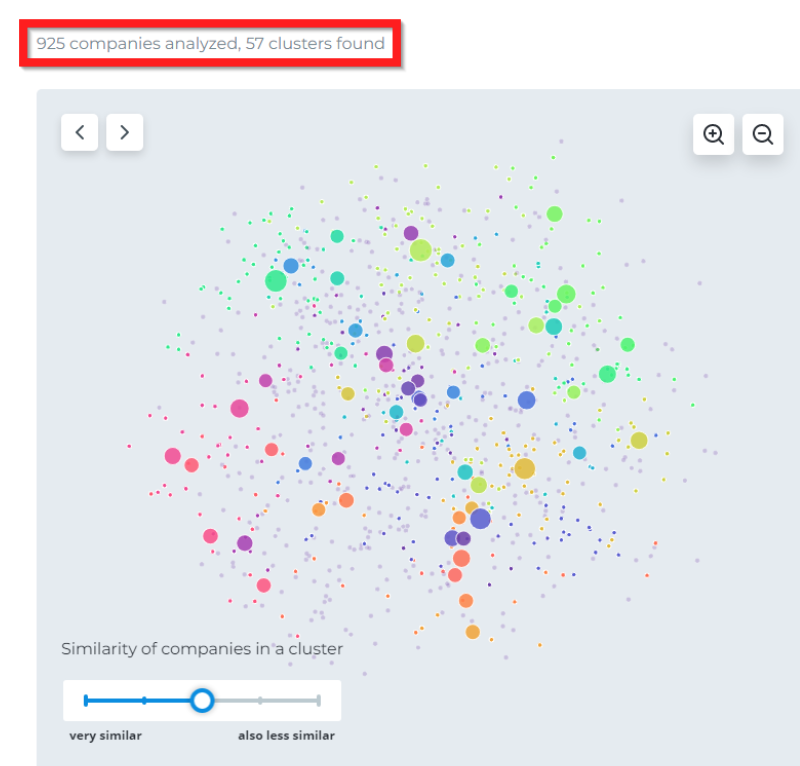
Larger company lists allow for more individual analyzes, leading to additional queries.
You may now choose a cluster for which you want to find similar companies.
If you move your mouse over a cluster, you can see keywords that have been assigned to that particular cluster and that give you an overview of the cluster content.
Use these keywords for future queries!
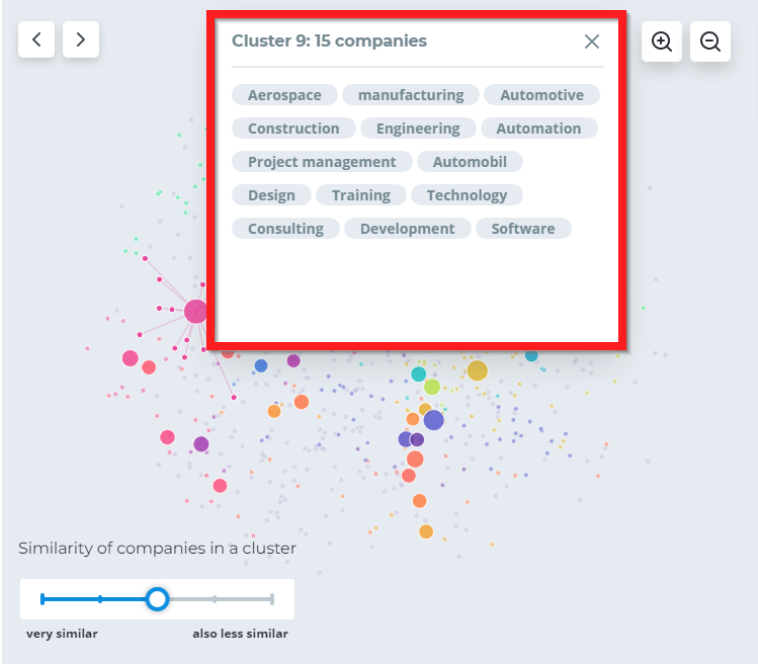
Move your mouse over a cluster and click on it to show a list of the companies allocated to that specific cluster. You can remove individual companies by clicking on the garbage can symbol at the right side of a company listing.
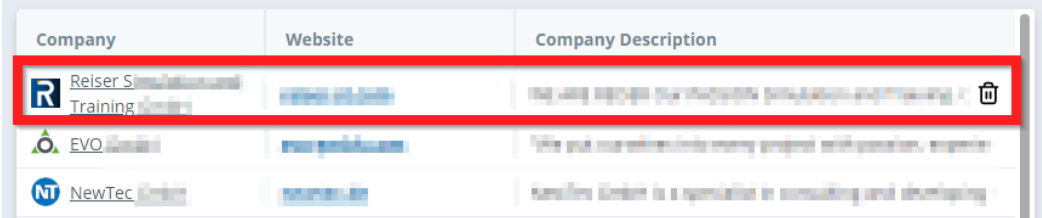
The “similarity of companies in a cluster” function at the bottom left allows you to set the degree of similarity in the cluster analysis. If you want companies within a cluster to be very similar to one another, the analysis will generate more clusters that are smaller. Conversely, if you opt for a broader degree of similarity, you will get bigger clusters, but the companies contained therein might be more diverse.
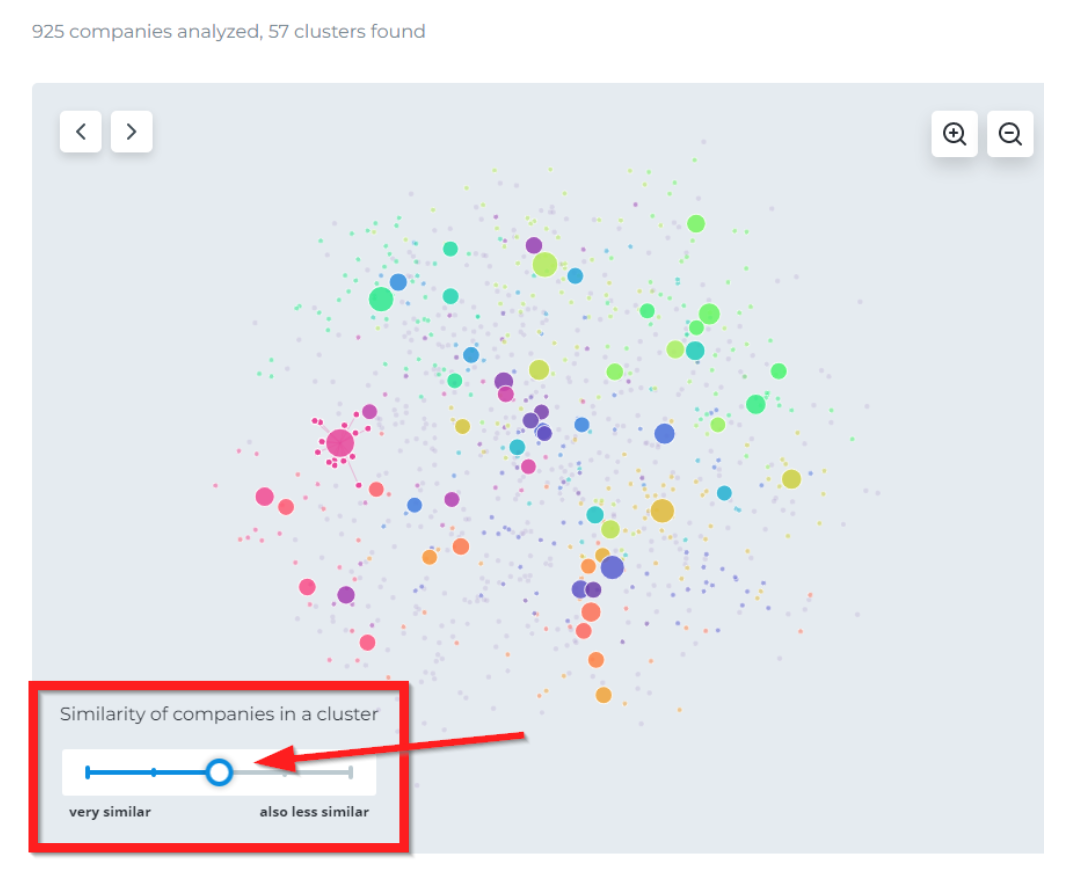
Click on the blue button “Show similar companies” at the bottom right to receive a new results list based on the selected cluster.
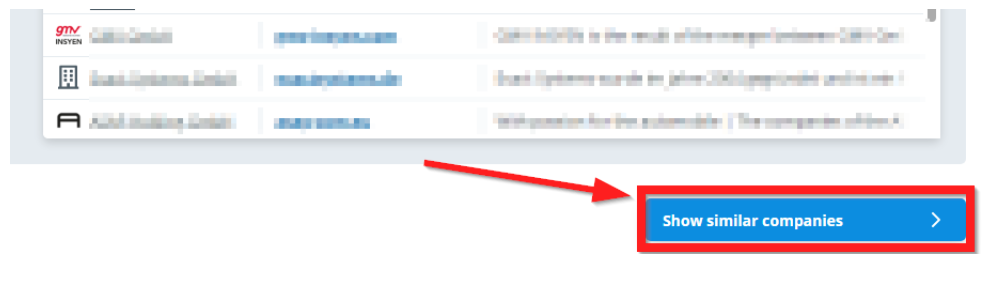
We recommend creating separate queries for each individual cluster.

