Company lists and list folders created in TARGET 2.0 can be shared with other users in TARGET and CONNECT. Different user roles allow you to specify permissions for viewing and editing the. Please refer to this list for more information.
Sharing lists
Access the list menu in the navigation panel. Move your mouse cursor over the list you want to share, click the symbol with the dots and select “Share”.
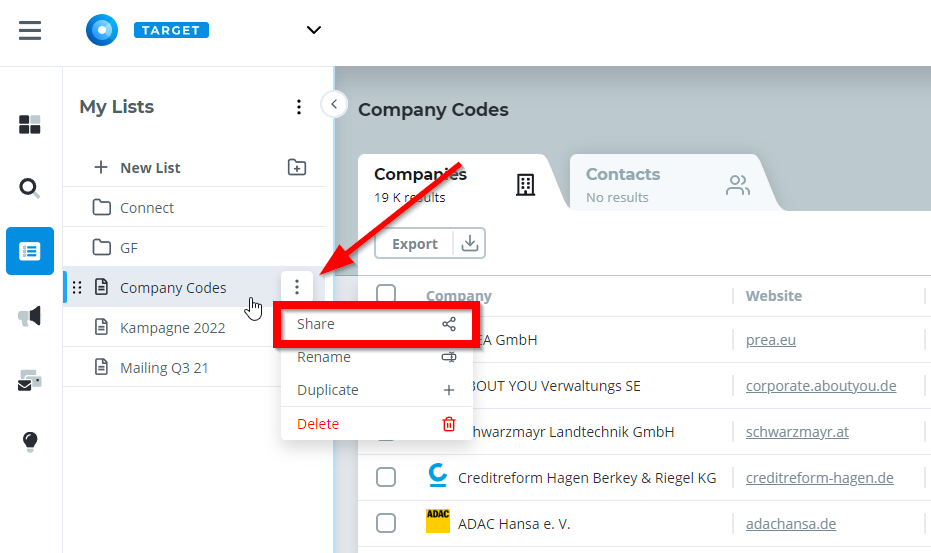
You can now add users who require access to your list.
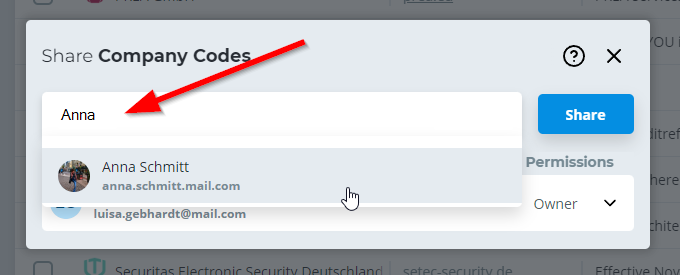
This same window also shows all users that currently have access to the list. The right side of each user shows the assigned permission level. Click on the arrow symbol to change permissions.
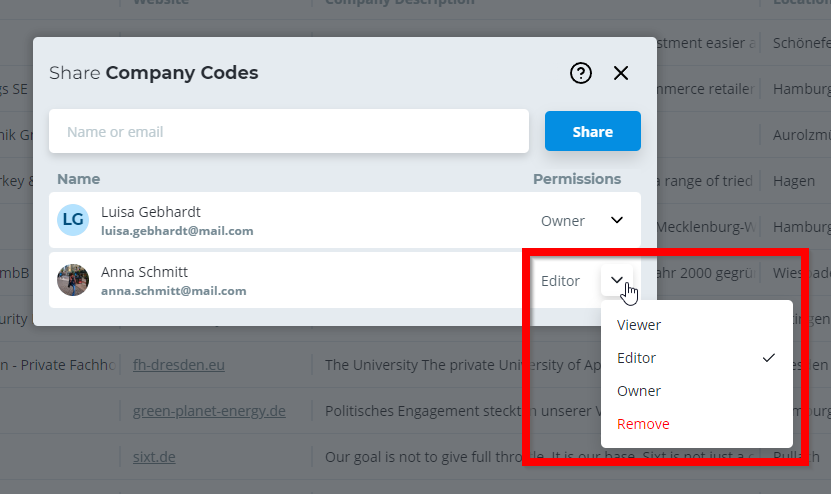
You can add „All users” to set default permissions for all users affiliated with your Echobot account. In addition to that, you may also add specific users that require permissions different from your default permissions.
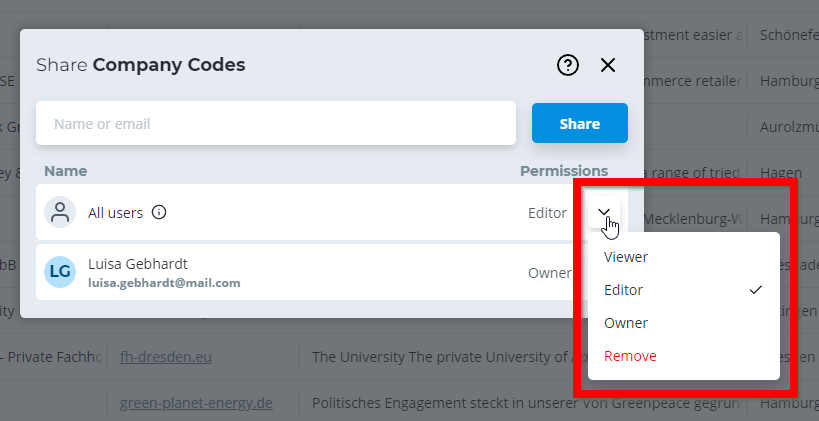
The top right of your company lists shows the users that currently have access to that particular list.

Users are able to view and (should they have editing permissions) edit lists as soon as they are added. They also receive an automatic email notification – unless you have disabled automatic email notifications in your Echobot account settings,.
Please note:
When you share a list with other users, you share access to that list. Any and all edits made by other users will be applied to this list.
If or another user duplicates a list, a second, functionally independent list will be created. The user who requested the duplication will automatically become the owner of this new list.
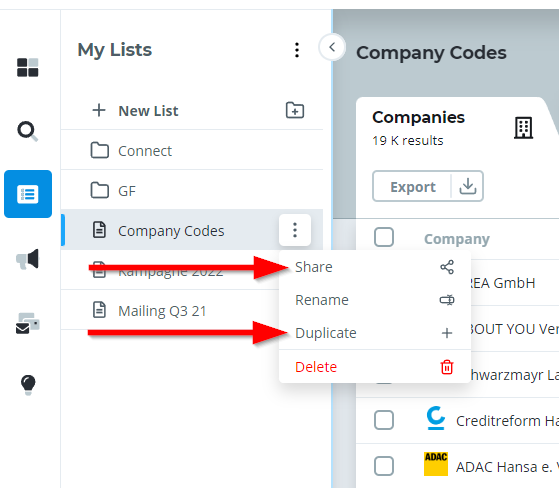
Changing permissions
Click on the character icons at the top of any list to open the permissions window.

You may now add or remove users, or change individual permissions .
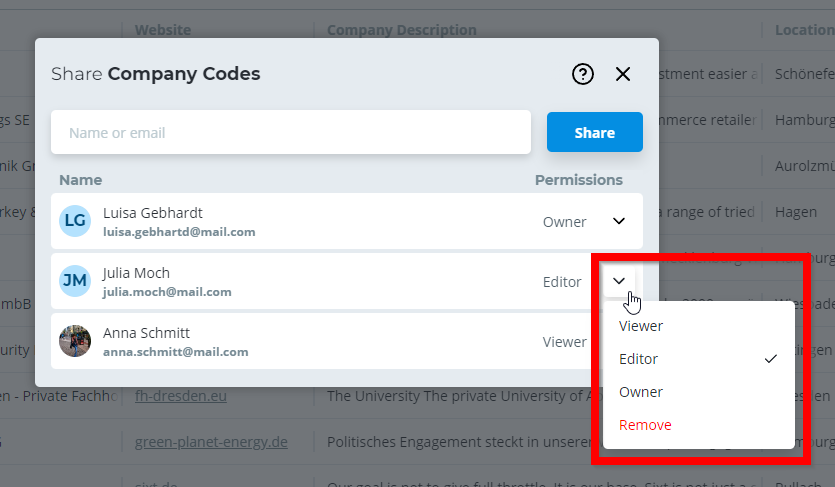
Sharing list folders
Click on the three dots at the list folder, then select “share”.
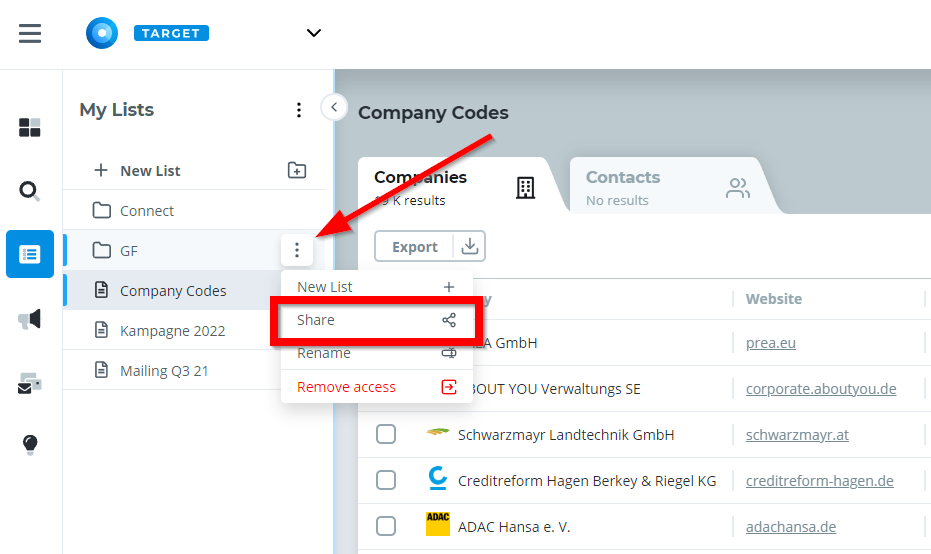
Select users and specify their permissions. You may also set default permissions for all users.
You may share one single list inside a folder, several selected lists, or the entire folder with other users. The default permission for a list folder is “Viewer”, unless otherwise specified. Unless the entire folder is shared, users are only able to access specific lists in that folder that have been shared with them.
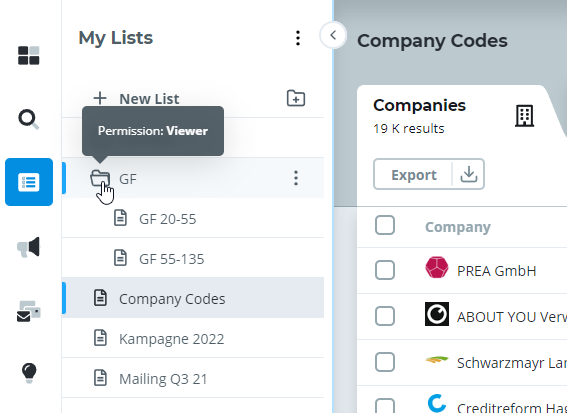
For example:
A folder contains a total of 14 lists. Three of those 14 lists are shared with you, and you are assigned the permission level of owner for these three lists. Since only have access to these three lists, you will not be able to access or see the remaining lists in the same folder, and your permission level for the folder itself will be displayed as “Viewer”.
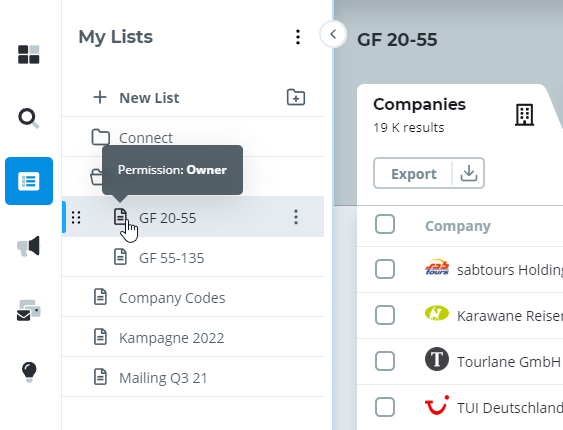
Deleting lists
List owners are able to delete lists. Please note: this will remove the list for all other users as well. Users with “Editor” or “Viewer” permission may remove themselves from a list, but are not able to actually delete it.
Users are not able to remove themselves from lists or list folders, if these have been shared with “All users”.

